TAPI and Acquaint integration
1. Install the TAPI driver for your phone system on the PC where you want to use Acquaint.
This is typically done by a telephone engineer or IT technician who is familiar with your phone system
2. Once the TAPI driver is installed, open the Windows Control Panel and navigate to the Phone and Modem settings.
You should see your TAPI driver listed here.
3. Open Acquaint and go to the File -> Configuration menu. Click on the “PC Configuration” option.
4. In the PC Configuration window, select the “Settings” tab.
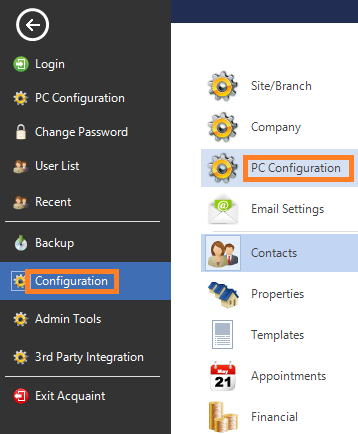
5. Under the “Telephony TAPI Driver” section, select the TAPI driver that you installed in step 1.
6. Click “OK” to close the PC Configuration window.
7. Exit Acquaint and then restart it to apply the changes.

Once Acquaint is configured to use your TAPI driver, you should see phone icons next to the mobile, home, and business telephone numbers fields on the Contact screen. You can use these icons to initiate an outgoing call. Incoming calls will also be detected by Acquaint and you will receive a desktop alert with the caller’s information. The Call Log screen will show a history of all incoming and outgoing calls, and the Current Calls screen will show all active phone calls with the name of the contact and the current duration of the call.