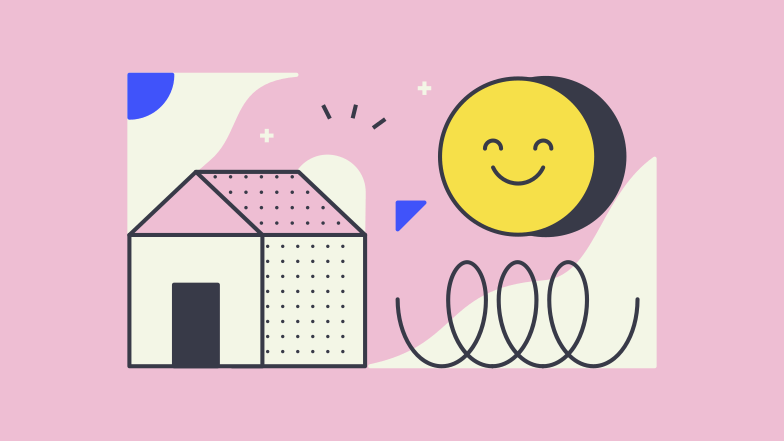Acquaint – Property Matching Process
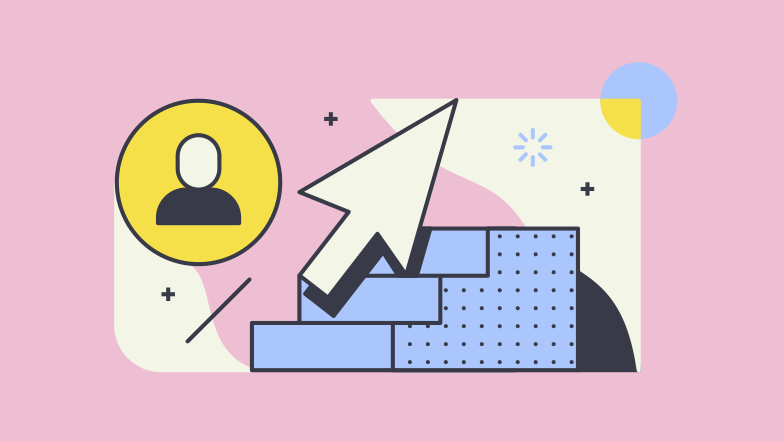
Add Property
To start you must have the property record entered into Acquaint:
- Make sure the property has a price, picture and brief description at the very least.
- Only available properties can be matched to suitable applicants.
- The Area on the main details page is the area used to match.
Top Tip : Adding “New Homes” as a area group and your developments as areas will allow you to mark interest in applicants requirements.
See how to add add areas and area groups here.
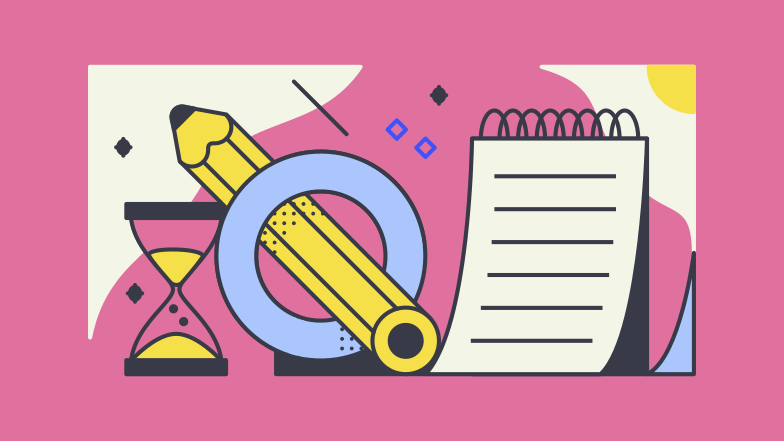
Add Applicant’s Requirements
If you open an applicants record you will see a requirements tab. Here is where you can enter what they are looking for (area , price, bedrooms etc):
- Agree on a standard within the team ( e.g must at least fill in price, area, bedrooms).
- For commerical – floor area requirement is useful.
- For land – land area requirement is useful.
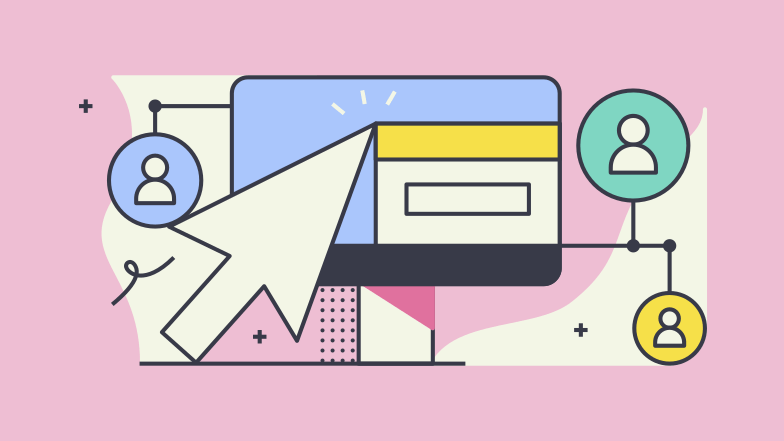
GDPR Marketing Preferences
You will be prompted to send a GDPR marketing preferences email to any new contact you enter into Acquaint (with an email address). This will ask them if it is ok to send them emails/sms/letters etc. Once they tick any of those boxes their profile in Acquiant updates automatically. Only contacts who have given you permission to email with be sent marketing emails.
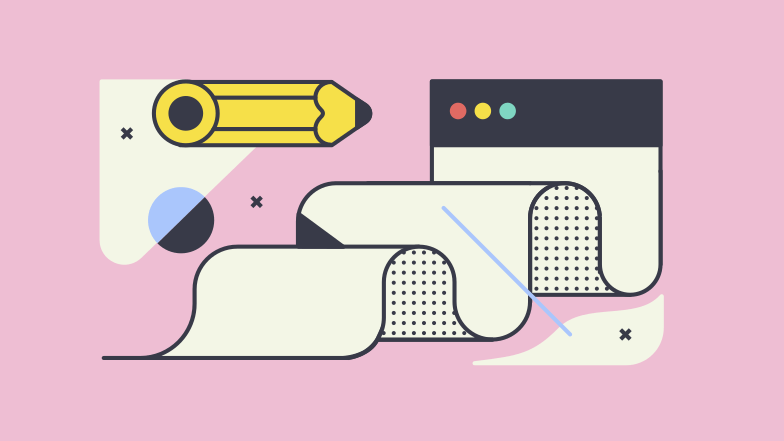
Matching
from a Contact
Click Match on a contact and send them a branded email bulletin with suitable properties.
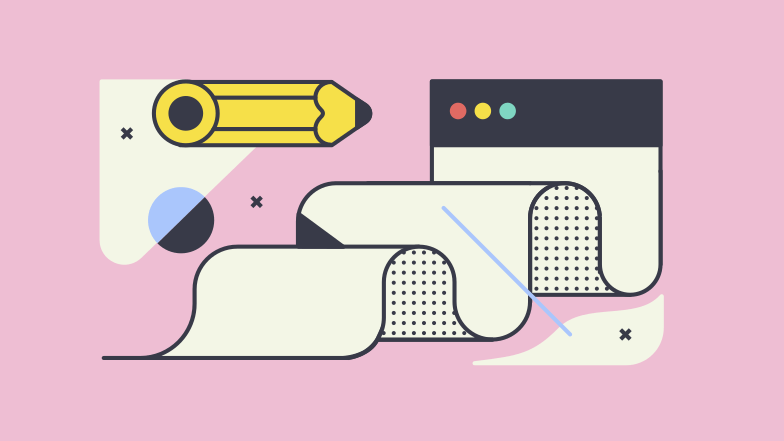
Matching from a Property
Click Match on a property and email that property to all suitable applicants.
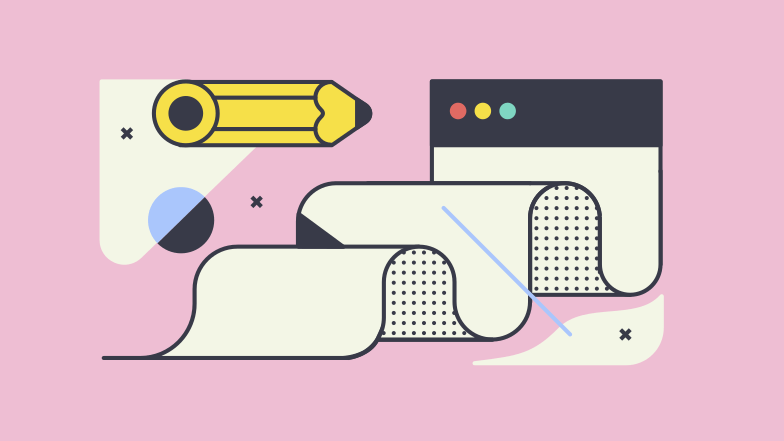
Match and
Market
Click Match and Market and send all suitable properties to all suitable applicants. (who have not been sent that property before)
You can check out our full suite of training videos. If you need any more guidance or if you have any questions, please don’t hesitate to email us on [email protected].
Useful Links: Latest articles and webinars | Request remote support