Acquaint – Processing Rents
Note: Please make sure your client account is set up on Acquaint before proceeding with below.
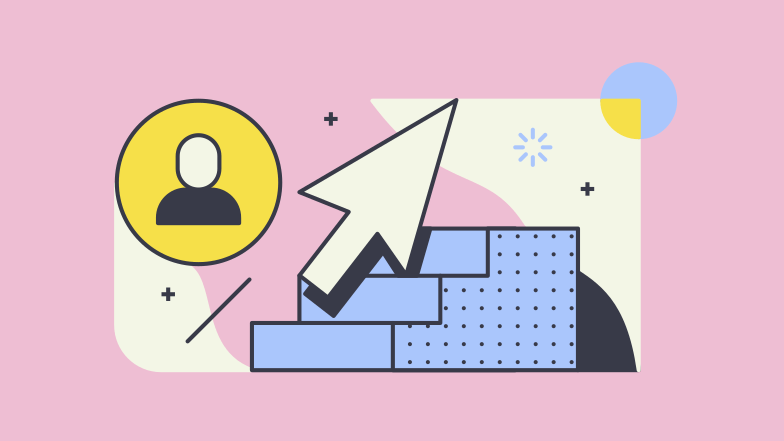 Accepting Rent
Accepting Rent
When you set tenancies up in Acquaint it asks you about the frequency and amount of rent for each one. This will generate rent due prompts for all tenancies on the homepage once the rent is due.
Click on rent due and tick off the rent as it appears in your actual client account making sure you select the received date, payment method and amount received.
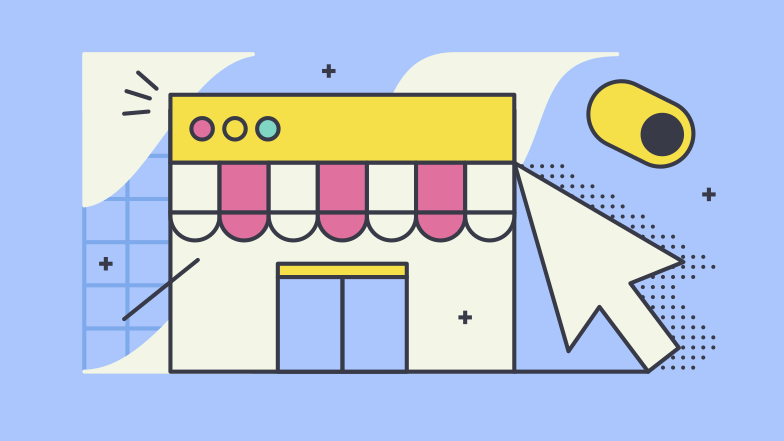 Maintenance
Maintenance
Has any maintenance taken place in the property, have you received an invoice from the contractor? If so mark the work order as closed and billed so that amount of rent can be set aside for the contractor. See the maintenance process here for more detail on this.
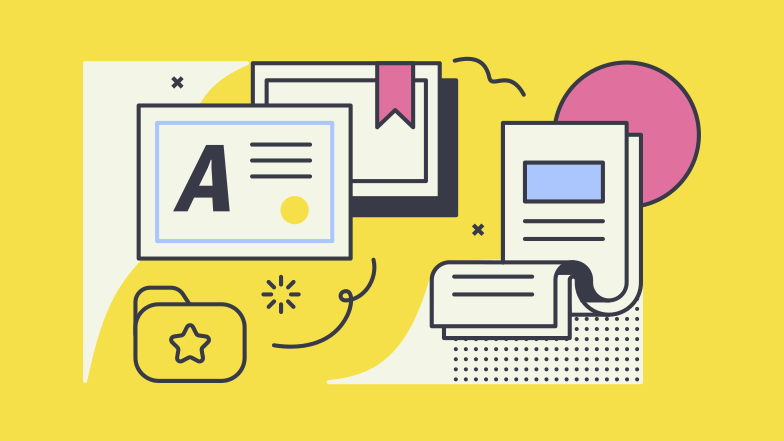 Other charges
Other charges
There may be additional charges that you need to pass on to the landlord for example if you had to buy a fridge for the property. This should be added as a charge as you wish to reimburse yourself for this expense.
You can do this by going into the landlords record, account>add a charge>fee
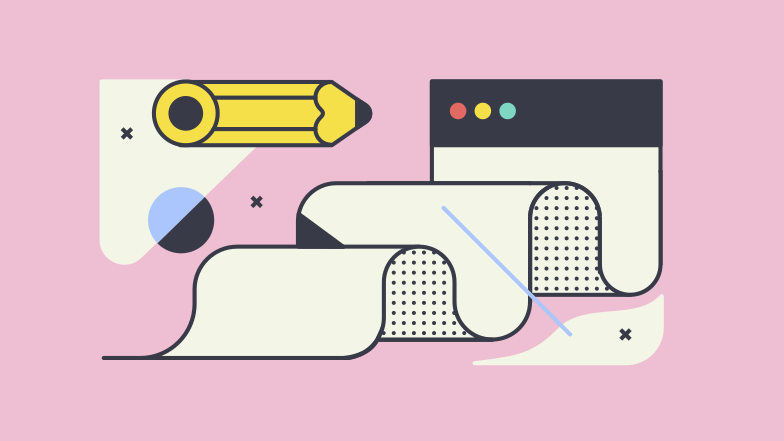 Paying the Landlord
Paying the Landlord
Once you have marked the rent as paid that landlord will appear in the landlords to pay section. Tick the landlords you wish to pay and the date you actually paid them and then click run.
Top Tip: The Report at the bottom of that page can be a great report to give to the colleague to show who you have paid or who they should pay (if that is their task).
The next page that appears will allow you to print or email the statement in bulk. There is also an option to create a bulk payment file that will allow you to pay all landlords in seconds through the bank.
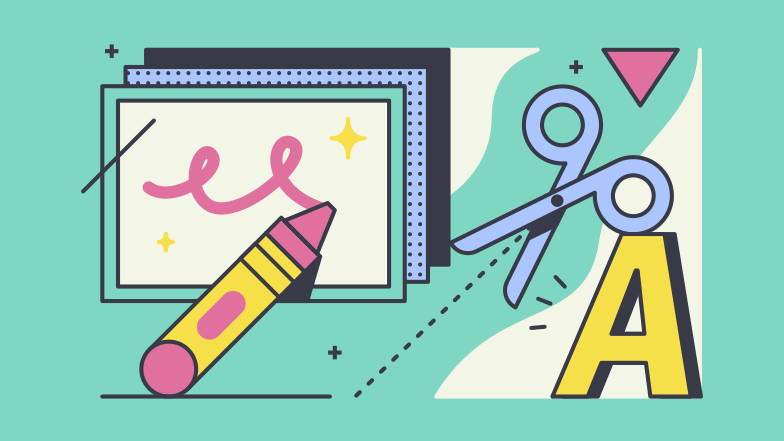 Pay Contractors
Pay Contractors
On the homepage there is a list of contractors to pay. These will appear here once a work order is marked as closed and billed. You will only be allowed pay them once there is cleared funds to do so.
The process is the very same as paying landlords (covered above) and you can email statements and pay via bulk via in the exact same way too.
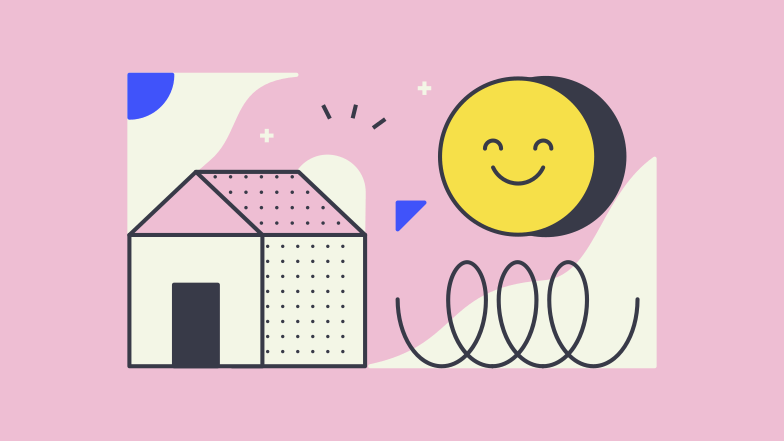 Transfer Fees
Transfer Fees
Once all the above is done then your own fees ( e.g Management fees, Let fees) will appear in the transfer fees section.
Tick and run the fees from this list once you take them from your real client account.
Hopefully, this gives you some good guidance on setting up a letting in Acquaint. You can check out our full suite of training videos here. If you need any more guidance or if you have any questions, please don’t hesitate to email us on [email protected].